How to watch a movie while you work on Windows 10
How often has it happened that you need to type down a document on your Laptop and you need to be viewing a video at the same time. Or, you are watching a movie which doesn't deserve your full attention, and thus you compensate by scrolling through your Facebook feed simultaneously. Having the movie open in a separate window is tiresome and you always have to worry about it going in the background because you clicked somewhere. Hence, we often go for the inconvenient option of using two screens, i.e- The phone and the PC/Laptop.
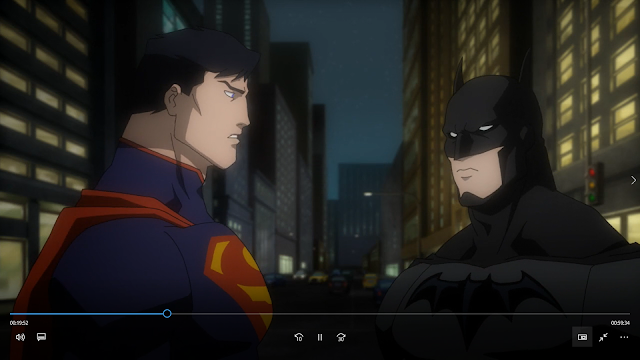
Windows 10 is unique in its own respect. For one, it is the first Windows iteration after XP that has met general acceptance. Needless to say, it comes with a lot of nifty features, aimed at providing convenience and increasing productivity. One of them solves the concern we address today, the 'Mini View'.
Using it is simple enough. Head over to the video you intend to watch, open it in the Films and TV application and select 'Mini View' from the bottom right corner. You're set.
Mini view opens up on the top right corner of your screen. It can be resized and re-positioned. You have the option to Pause, Play or Seek the video forward or backward.
The best part about Mini View is that it is unobtrusive. It doesn't minimize when you click somewhere or switch to a new window, and thus allows you to perform any other task that you intend to seamlessly. Closing the mini view requires just the tap of the button.
While there are other options available for this sort of feature, it is pretty nifty to have it on an inbuilt app with a simple UI.
Did you like the Mini View? Let us know in the comments below.
How to watch a movie while you work on Windows 10
 Reviewed by Shivam Kumar
on
20:51
Rating:
Reviewed by Shivam Kumar
on
20:51
Rating:
 Reviewed by Shivam Kumar
on
20:51
Rating:
Reviewed by Shivam Kumar
on
20:51
Rating:






No comments